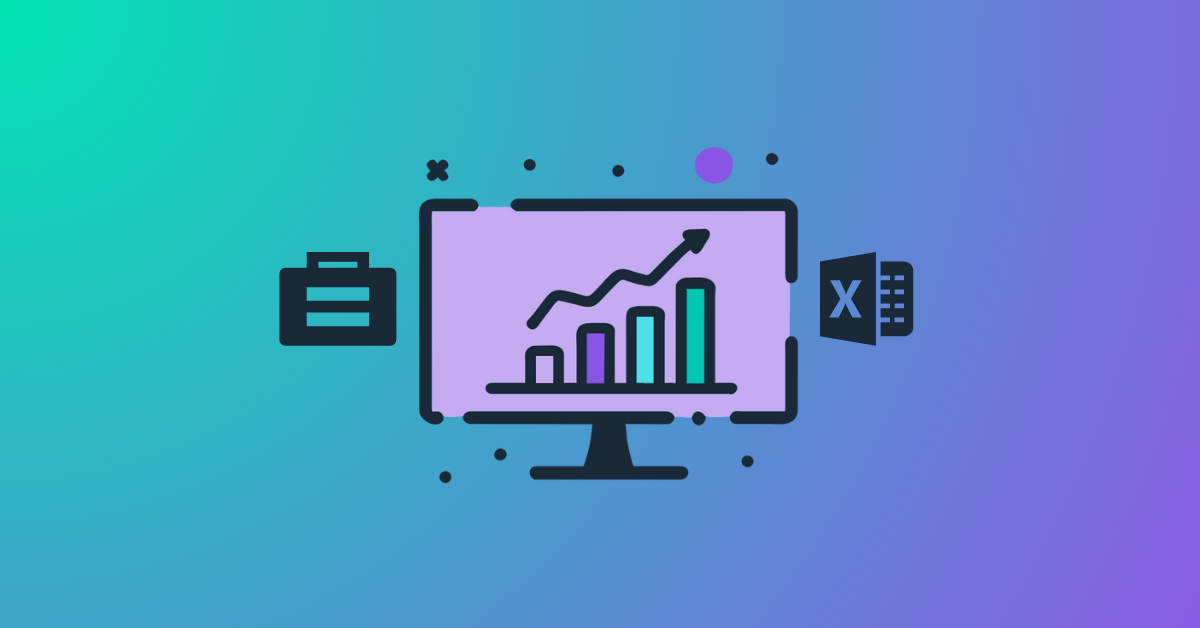AccountKit Deep Dive: Correspondence Register
Welcome to our Deep Dive Series, where I hone in on a specific AccountKit tool to demonstrate how it can add value to your practice. First up: the Correspondence Register. I’ll explore its features in more detail and highlight its capabilities.
Why I built this tool
After conducting research amongst many practicing accountants across Australia, I identified many common problems including:
- conversations with clients not being shared with the team who carry out the underlying compliance work
- important client messages not being read by the team resulting in embarrassing questions to clients on issues the team should already know about
- old-fashioned telephone call message pads being used to record important calls (they’re still on the market today!)
- no method of tracking when clients informally stop by the office to sign documents or catch up with the team
- risking dispute with clients due to poor record keeping of professional advice given over the phone or in meetings, usually due to being time poor
- Not knowing where to look necessarily for these client notes, as they were typically buried too many clicks deep across multiple entities within a family group
Being time poor means that the first thing that suffers is making and sharing good file notes. I wanted to help solve this issue by making it easier to record these types of client interactions. By using the strategy of convenience, I felt that the team and myself would be more likely to make decent, timely notes if we reduced the number of clicks required to get to and record an interaction with a client. It’s simple, but it’s effective. With just a few clicks anyone in the business can see the latest correspondence across multiple entities within a group, making it easier to get on with the job efficiently and proactively.
Correspondence Register FAQs
What types of correspondence does it record?
- phone calls
- meetings
- file notes
- drop ins
How do I make an entry?
Simply open the Correspondence Register, then click from the drop down menu to choose the type of correspondence you’re wanting to record. From there, the applicable fields will appear, which is pre-populated with commonly used fields relevant to the client, such as key contacts or stakeholders and their details. Alternatively, jump straight into an open register entry of your choice from the favourites menu. If you click through from an AccountKit email message, everything will be pre-populated for you—this is my personal favourite.
For example, when recording a phone call summary, simply specify which client you were speaking with, and their contact details will be automatically added to the record. The date and time are also automatically recorded, or you can backdate it if you’re tracking a conversation that took place earlier. The notes section allows you to share a summary of the phone call, where you can record any questions the client asked and what advice you gave them.
Can I share records with others in the team?
Yes, with just one click you can choose who in your team to share this record with, and they’ll get an email update with a summary of all that you’d talked about. You can also link to relevant documents, such as the report that was discussed in the call by clicking ‘Link documents’. And, because AccountKit now integrates with top document management systems such as SuiteFiles, Dropbox and Google Drive, it’s easy to link to these documents right from within the tool.
And of course, anyone with access can simply jump in to AccountKit to see the latest correspondence noted against the broader client group..
You can also output the file note in a PDF branded to your corporate colours should you wish to forward a copy of the notes to the client.
What about mail and other documents?
They can all be logged via the Mail Register Tool and Important Documents Register, so at a glance anyone on the team can see the latest calls, recent mail, or access important documents such as wills or lease agreements. We will cover these in another deep dive session.
How do I get the best out of this feature?
Get in the habit of recording any client contact as it happens, rather than waiting till the end of the day. If you wait, you risk interruptions, and before you know it, days have passed and your team is still in the dark and the nuances of the conversation lost. So, encourage your team to get into the habit of making quick updates immediately after any call, drop in or meeting, and it will definitely make life easier for everyone. Even a dot point list is better than nothing.
What does it look like?
Here's a snapshot of the correspondence register interface:
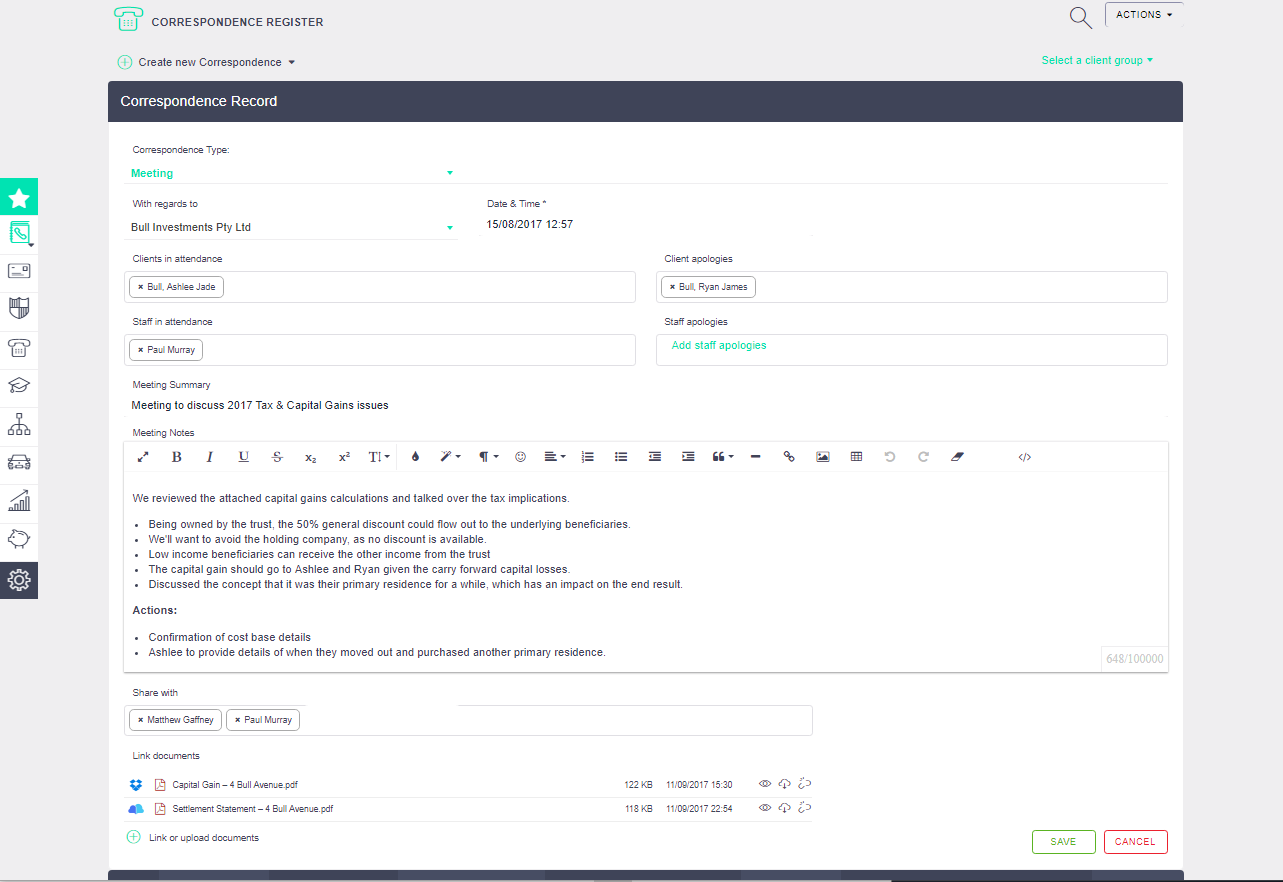
![]()
Image 1: Entering a meeting summary and linking back to relevant documents in Dropbox and Suitefiles
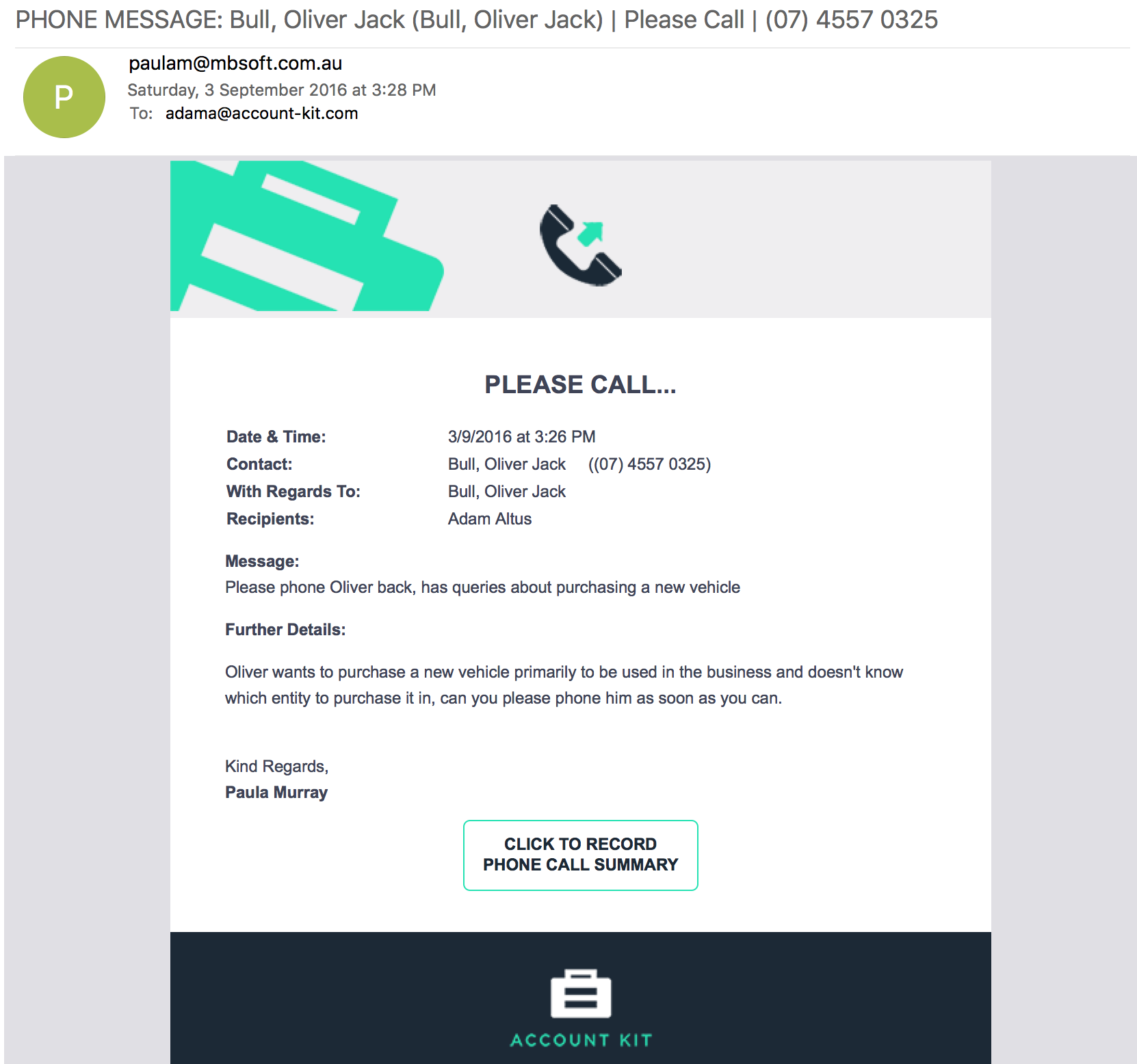
![]()
Image 2: Email requesting a return phone call. Click straight through and just start recording you call summary.
![]()
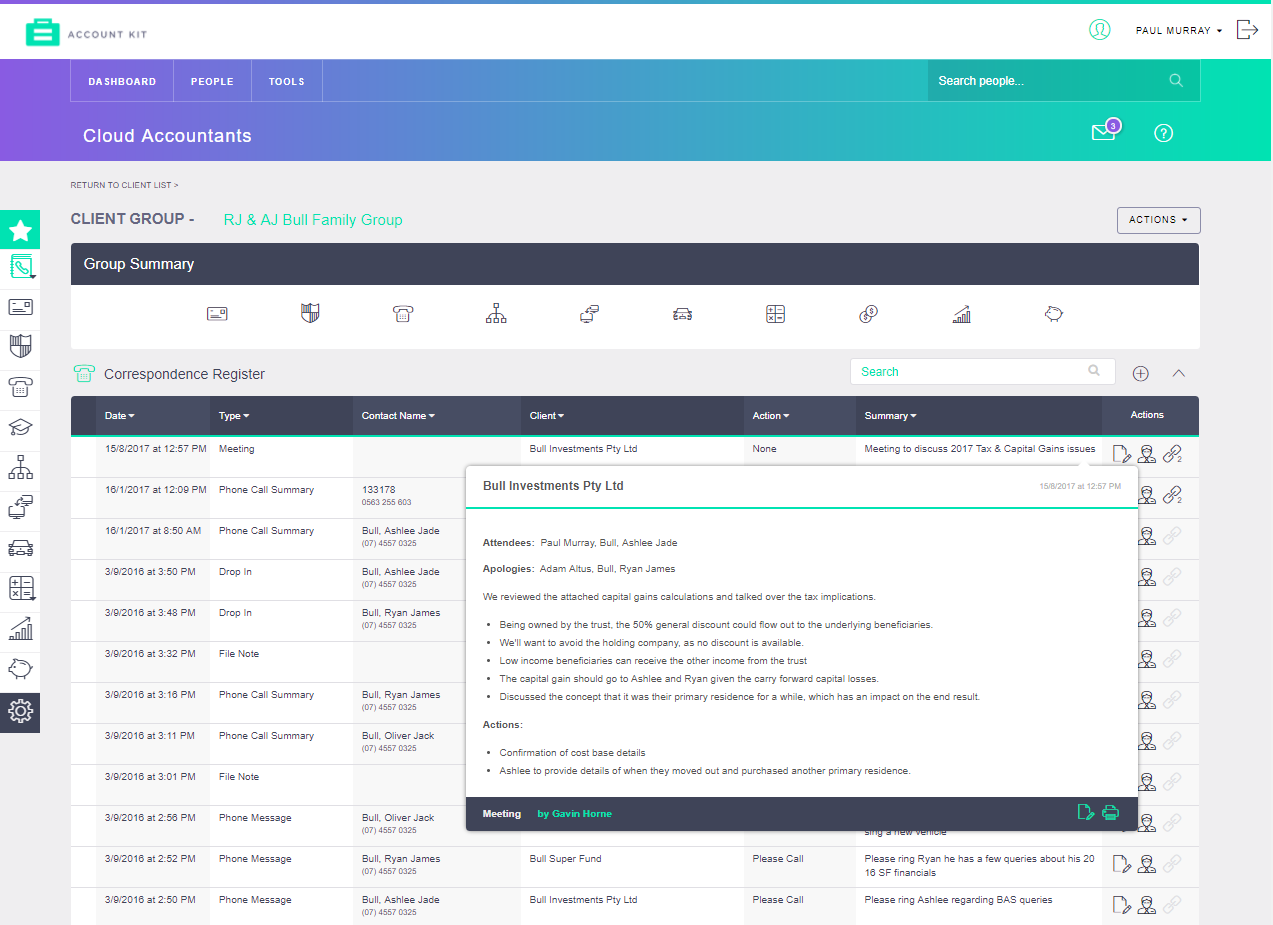
Image 3: The group summary is where it all comes together - all correspondence for the group across all entities with a single click to show the detail.
User feedback
“AccountKit’s Correspondence Register allows us to streamline all our incoming and outgoing correspondence. Everyone working on that client has access to the latest correspondence.”
- Elisha Huke, Senior Accountant, HTA Advisory
“The correspondence record is really convenient. We keep accurate records of our advice over the phone, protecting ourselves in case of dispute. I would definitely recommend AccountKit, it is so easy to use.”
- Cameron Brown, Partner, Lawrence Group
Want to check out the Correspondence Register? Sign up for a free trial of AccountKit to see how it works first hand. Or, to find out more, join a webinar, for a live demonstration of the key features so you can see for yourself how easy it is to use.
Share this
You May Also Like
These Related Stories
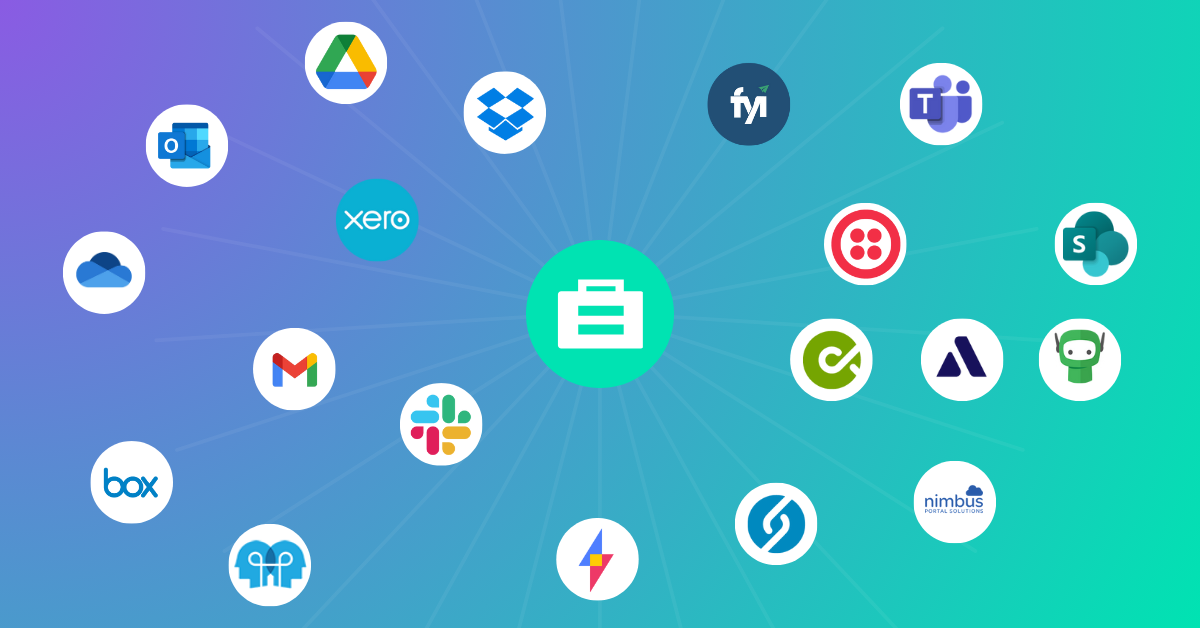
Document Management System Made Easy with AccountKit
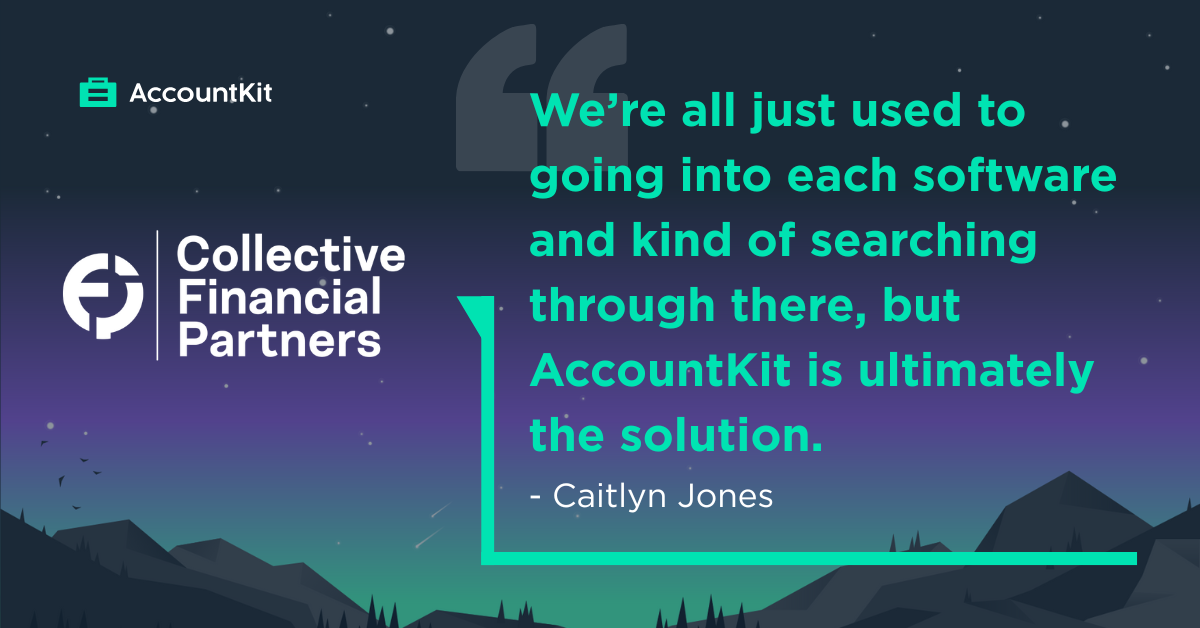
How Exacte Advisors now run payroll, BAS, and IAS workflows by tag and day, and save client emails directly to the DMS in AccountKit